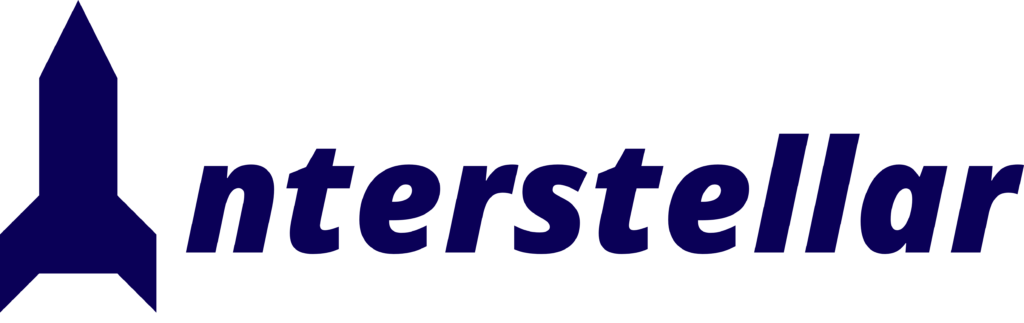Introduction
Imagine this: Sarah, a dedicated project manager at a thriving small business, starts her day with a cup of coffee and a clear to-do list. As she opens Microsoft Teams to begin her first meeting, she’s met with a frustrating error message. The minutes tick away as she scrambles to troubleshoot the issue, her productivity slipping through her fingers. Unfortunately, Sarah’s experience is all too common among professionals across various sectors who rely on Microsoft 365 for seamless daily operations.
For many organizations—whether small and medium-sized businesses (SMBs), large enterprises, educational institutions, freelancers and solopreneurs, government agencies, or healthcare organizations—efficiently managing and troubleshooting Microsoft 365 is crucial. This guide aims to provide comprehensive troubleshooting steps to keep your workflow smooth and uninterrupted.
Understanding the Impact of Microsoft 365 Issues
Microsoft 365 is a lifeline for many organizations. Its suite of applications, including Word, Excel, PowerPoint, Outlook, Teams, and OneDrive, supports millions of users worldwide. According to a 2023 report, Microsoft 365 has over 345 million paid seats, underscoring its critical role in modern business operations .
Yet, despite its reliability, occasional issues are inevitable. From connectivity problems to synchronization errors, these disruptions can significantly impact productivity. Addressing these challenges effectively is essential for maintaining operational efficiency and meeting organizational goals.
Common Microsoft 365 Issues and How to Solve Them
Connectivity Problems
Issue: Unable to Connect to Microsoft 365 Services
Connectivity problems can arise due to various reasons, including network issues or server outages.
Solution:
- Check Network Connectivity: Ensure your internet connection is stable. Reset your router if necessary.
- Service Status: Visit the Microsoft 365 Service Health status page to check for any ongoing outages.
- Firewall and Proxy Settings: Ensure that your firewall or proxy settings are not blocking Microsoft 365 services.
- Update Network Drivers: Make sure your network drivers are up to date.
Login and Authentication Issues
Issue: Unable to Login to Microsoft 365
Login issues can stem from incorrect credentials, expired passwords, or multi-factor authentication problems.
Solution:
- Verify Credentials: Double-check your username and password.
- Password Reset: If you’ve forgotten your password, use the “Forgot Password” option to reset it.
- Multi-Factor Authentication: Ensure that your secondary authentication method is accessible and functioning.
- Account Lockout: After multiple failed attempts, your account may be temporarily locked. Wait for the lockout period to expire or contact your administrator.
Synchronization Errors
Issue: OneDrive/SharePoint Files Not Syncing
Synchronization errors can disrupt access to critical files, impacting collaboration.
Solution:
- Check Storage Space: Ensure you have sufficient storage space in your OneDrive or SharePoint account.
- Restart Sync Client: Restart the OneDrive sync client or SharePoint app.
- Update Sync Client: Make sure your sync client is up to date.
- Re-establish Sync: Remove and re-add the problematic folder to the sync client.
Performance Issues
Issue: Slow Performance in Microsoft 365 Apps
Performance issues can arise due to various factors, from outdated software to insufficient system resources.
Solution:
- System Requirements: Ensure your device meets the system requirements for Microsoft 365.
- Close Background Apps: Close unnecessary background applications to free up system resources.
- Update Software: Keep your Microsoft 365 apps and operating system updated.
- Clear Cache: Clear the cache in your apps to improve performance.
Email Delivery Problems
Issue: Emails Not Sending or Receiving
Email issues can cause significant communication disruptions.
Solution:
- Check Spam/Junk Folders: Ensure emails are not being routed to spam or junk folders.
- Mailbox Quota: Check if your mailbox is full and clean up old emails if necessary.
- Correct Email Address: Verify the recipient’s email address is entered correctly.
- Server Issues: Confirm there are no ongoing server issues on the Microsoft 365 Service Health status page.
Interstellar Business Solutions: Your Partner in Microsoft 365 Management
At Interstellar Business Solutions, we understand the critical role Microsoft 365 plays in your operations. Our expert team provides tailored support to address your unique challenges, ensuring minimal disruption and maximum productivity. From resolving technical issues to optimizing your Microsoft 365 environment, we offer comprehensive solutions designed to meet the needs of SMBs, large enterprises, educational institutions, freelancers, government agencies, and healthcare organizations.
Conclusion
Navigating Microsoft 365 issues can be daunting, but with the right strategies and support, you can minimize downtime and maintain seamless operations. By following the troubleshooting steps outlined in this guide, you can address common issues effectively and ensure that your organization continues to thrive.
FAQs
Frequently Asked Questions
Q1: How can I improve the performance of Microsoft 365 applications?
A1: Ensure your device meets system requirements, close unnecessary background apps, keep your software updated, and clear the cache regularly.
Q2: What should I do if I can’t log into my Microsoft 365 account?
A2: Verify your credentials, reset your password if needed, ensure multi-factor authentication is set up correctly, and check for account lockout issues.
Q3: How do I check if there are any service outages in Microsoft 365?
A3: Visit the Microsoft 365 Service Health status page to check for any ongoing outages or service disruptions.
Q4: What can I do if my OneDrive files are not syncing?
A4: Check your storage space, restart the sync client, ensure the sync client is updated, and re-establish sync for the problematic folder.
Q5: How can Interstellar Business Solutions help with Microsoft 365 issues?
A5: We provide expert support tailored to your specific needs, helping you resolve technical issues and optimize your Microsoft 365 environment for better performance and productivity.
By leveraging these troubleshooting tips and seeking professional support when needed, you can ensure that Microsoft 365 continues to be a powerful tool for your organization.