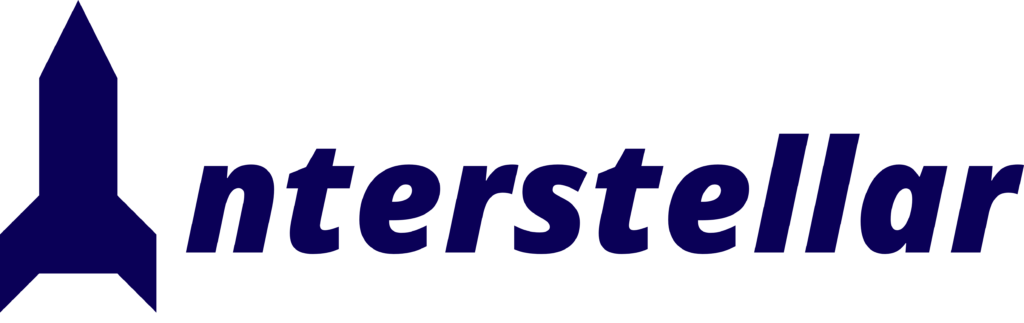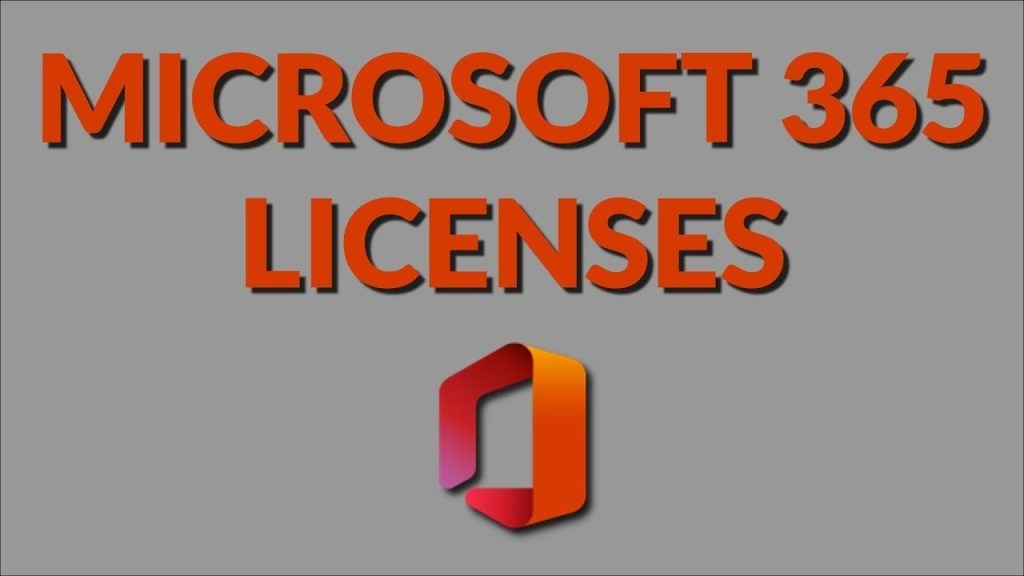In the bustling city of Metropolis, a mid-sized marketing agency, Bright Spark Media, was in the middle of launching a major campaign when disaster struck. Their Microsoft 365 licenses suddenly malfunctioned, leaving their team unable to access crucial files and applications. This disruption, though initially paralyzing, was quickly mitigated by understanding the steps needed to resolve licensing issues. The experience taught Bright Spark and many others the importance of knowing how to fix Microsoft 365 license problems efficiently.
Understanding Microsoft 365 Licensing Issues
Microsoft 365 is a critical tool for businesses of all sizes, offering a suite of applications and services essential for day-to-day operations. However, licensing issues can arise, disrupting workflows and causing significant downtime. Common licensing problems include:
- Expired Subscriptions: Subscriptions that are not renewed on time can lead to immediate loss of access.
- Unassigned Licenses: Users might not have licenses assigned to their accounts correctly.
- Billing Problems: Payment failures can cause licenses to be suspended.
- Sync Issues: Problems with syncing licenses between the cloud and local machines.
The Importance of Timely Resolution
Licensing issues can affect diverse sectors including SMBs, large enterprises, educational institutions, freelancers, solopreneurs, government agencies, and healthcare organizations. According to a recent survey, 43% of businesses experience downtime due to software licensing issues, impacting productivity and customer satisfaction. For larger enterprises, the cost of downtime can be substantial, reaching up to $5600 per minute as estimated by Gartner.
Steps to Fix Microsoft 365 License Problems
1. Verify Subscription Status
The first step in resolving any Microsoft 365 licensing issue is to check the status of your subscription.
How to Check:
- Go to the Microsoft 365 admin center.
- Navigate to Billing > Your products.
- Review the status of your subscription. If it is expired, renew it to regain access.
2. Assign Licenses to Users
Unassigned licenses can cause users to lose access to services.
How to Assign Licenses:
- In the admin center, go to Users > Active users.
- Select the user you want to assign a license to.
- Click on Licenses and Apps and assign the appropriate license.
3. Resolve Billing Issues
Billing problems can arise due to payment method failures or insufficient funds.
How to Resolve:
- Check your payment method in the admin center under Billing > Payment methods.
- Update the payment information or add a new payment method if necessary.
- Ensure your billing information is up-to-date to prevent future issues.
4. Address Sync Problems
Sometimes, licenses fail to sync correctly between the Microsoft cloud and local machines.
How to Sync Licenses:
- Ensure your devices are connected to the internet.
- Restart the device to force a sync.
- In the admin center, go to Settings > Org settings and check for any sync issues.
5. Contact Support
If the above steps do not resolve the issue, it may be necessary to contact Microsoft support for assistance. Provide them with all relevant details about your subscription and the problems you are facing.
Interstellar Business Solutions: Your Partner in Seamless Licensing
At Interstellar Business Solutions, we understand that licensing issues can severely impact your business operations. We offer comprehensive support services to ensure your Microsoft 365 licenses are always up-to-date and correctly assigned. Our team can help you:
- Monitor Subscription Status: Keep track of renewal dates to avoid unexpected expirations.
- Manage License Assignments: Ensure every user has the appropriate license for their needs.
- Resolve Billing and Payment Issues: Quickly address any billing problems to maintain continuous access.
- Provide Technical Support: Assist with sync issues and other technical challenges.
Conclusion
Licensing issues with Microsoft 365 can be daunting, but with the right approach, they can be resolved efficiently. By staying proactive and knowing the steps to take, businesses can minimize downtime and keep operations running smoothly. Whether you’re an SMB, large enterprise, educational institution, freelancer, government agency, or healthcare organization, having a reliable partner like Interstellar Business Solutions can make all the difference.
FAQs
Q1: What should I do if my Microsoft 365 subscription has expired?
- Renew your subscription through the Microsoft 365 admin center under Billing > Your products.
Q2: How can I check if a user has a license assigned?
- Go to Users > Active users in the admin center and select the user to view their license status.
Q3: What payment methods are accepted for Microsoft 365 subscriptions?
- Microsoft 365 accepts various payment methods including credit cards, debit cards, and direct bank transfers. Update payment methods under Billing > Payment methods.
Q4: How do I resolve sync issues with Microsoft 365 licenses?
- Ensure your device is online, restart it, and check for sync issues in the admin center under Settings > Org settings.
Q5: Can Interstellar Business Solutions help with custom licensing needs?
- Yes, we offer tailored solutions to meet your specific licensing requirements and ensure smooth operations.
By following these steps and utilizing expert support, businesses can effectively manage their Microsoft 365 licenses and avoid disruptions.